Telegram Miss Rose Bot All Commands List 2024
Telegram Rose bot commands, Command list 2024, Rose bot command list, Command list telegram group, telegram bot commands list, how to use Rose bot, rose bot welcome message, welcome reply rose bot, rose bot commands list, Telegram Rose bot & Marie Bot commands, Updated Rose Bot Commands, Rose Bot Tutorial, Telegram bot Rose, how to manage rose bot in telegram, rose bot telegram welcome message, rose bot alternative, telegram bot commands list.Hello Visitor,
How are you? Well, in this blog post I have Mentioned all the Rose Bot Commands 2024 which you can Set/Send to you Telegram Group. You can read all the commands also I have mentioned short meaning for each command, this will help you in better understanding.
What is Telegram?
Free cloud-based instant messaging application called Telegram is accessible on a variety of mobile and desktop operating systems, including Android, iOS, Windows, MacOS, and Linux. Pavel Durov, a businessman from Russia, invented the multi-platform messaging service, which features several levels of encryption for improved security and privacy. Telegram has no file size restrictions and delivers messages more quickly than any other software. Additionally, groups can contain up to 200,000 members, it has an open API, and the source code is available to everyone.
"To live a creative life, we must lose our fear of being wrong." - Anonymous
Note: This post covers only Rose Bot Command List (Telegram). For other Telegram Post's read other Posts.
Telegram Rose Bot Commands list 2024
- /setwelcome
- /setlang
- /setflood
- /setfloodmode
- /allowlist
- /rmallowlist
- /addblocklist
- /unblocklist
- /unblocklistall
- /captcha
- /export
- /import
- /setrules
- /setgoodbye
- /lockall
- /unlockall
- /ban
- /warn
- /filter
- /stop
- /stop all
- /flood
- /welcomemute
- /locks
- /filters
- /adminlists
- /info
- /warns
- /rules
- /whitelist
- /unwhitelist
- /reports
- /welcome
- /goodbye
- /privatenotes
- /resetwarns
- /logchannel
 |
| Rose Bot Commands With their Meanings |
| Commands | Description |
|---|---|
| /setwelcome | This Command is used to set welcome message for new users |
| /setlang | To set language |
| /setflood | Used to set spam messages limit after which user will be muted |
| /setfloodmode | Set message flood action to take like Ban/ Mute etc |
| /allowlist | Type of Media you want to allow in your Telegram Group |
| /rmallowlist | Remove Types form Allow list |
| /addblocklist | Catch specific word and remove instantly. |
| /unblocklist | Remove from Specific Group |
| /unblocklistall | Remove everything from Blocklist |
| /captcha | To set captcha for new users |
| /export | Export Configuration from one group to another |
| /import | Import the Exported Configuration |
| /setrules | To set Group Rules |
| /setgoodbye | To set Goodbye message |
| /lockall | To lock all Commands |
| /unlockall | Used to reopen Telegram Group |
| /ban | To ban users |
| /warn | To warn Users/Members |
| /filter | To set word filter/ Specific Reply |
| /stop | To stop specific command |
| /stopall | To stop All filter |
| /flood | To see Flood Command Action |
| /welcomemute | To mute Welcome message |
| /locks | To see Group Locks |
| /filters | To see Filters |
| /adminlists | To see admin list |
| /info | Info of users like Joining time, Message Counter |
| /warns | To see users warns |
| /rules | To see rules of Group |
| /reports | Used to see reported messages by users |
| /welcome | To see Welcome Message |
| /goodbye | To see Goodbye Message |
| /resetwarns | To reset Members/Users Warns |
| /privatenotes | To create private note |
Rose Bot Commands With their Meanings
1. /setwelcome - This Command is used to set welcome message for new users.
2. /setlang - To set language
3. /setflood - Used to set spam messages limit after which user will be muted.
4. /setfloodmode - Set message flood action to take like Ban/ Mute etc.5. /allowlist - Type of Media you want to allow in your Telegram Group.
6. /rmallowlist - Remove Types form Allow list.
7. /addblocklist - Catch specific word & remove instantly.
8. /unblocklist - Remove from Specific Group.
9. /unblocklistall - Remove everything from Blocklist.
10. /captcha - To set captcha for new users
11. /export - Export Configuration from one group to another.
12. /import - Import the Exported Configuration.
13. /setrules - To set Group Rules
14. /setgoodbye - To set Goodbye message
15. /lockall - To lock all Commands
16. /unlockall - Used to reopen Telegram Group
17. /ban - To ban users
18. /warn - To warn Users/Members
19. /filter - To set word filter/ Specific Reply
20. /stop - To stop specific command
21. /stopall - To stop All filter
22. /flood - To see Flood Command Action
23. /welcomemute - To mute Welcome message
24. /locks - To see Group Locks
25. /filters - To see Filters
26. /adminlists - To see admin list
27. /info - Info of users like Joining time, Message Counter
28. /warns - To see users warns
29. /rules - To see rules of Group
30. /whitelist - Used to whitelist Group/Channel. Means forwarding message will allow to share from whitelisted Channel/Group
31. /rmwhitelist - Used to remove Group/Channel from whitelist
32. /reports - Used to see reported messages by users
33. /welcome - To see Welcome Message
34. /goodbye - To see Goodbye Message
35. /privatenotes - To create private note.
36. /resetwarns - To reset Members/Users Warns.
37. /logchannel - By using this Command Owner/Admin can set a log channel.
That's all the commands on How to Manage Telegram Group Using Rose Bot. Take Screenshot of above Commands for future use. Also, if you want to read more about Rose Bot or Telegram Group, visit here >> Click Me
If this post helps you then do share this post with your friends and on social media accounts OR got any problems/suggestions, then comment below.
Rose Bot Admin Commands Telegram Group
Telegram Rose Bot is a bot that can be added to a group chat on Telegram to help manage the group. Some of the commands that can be used with the Rose Bot in a Telegram group include:
- /start - Start the bot
- /help - Show the list of available commands
- /ping - Check if the bot is responsive
- /about - Show information about the bot
Group Management Commands for Rose Bot
- /setwelcome - Set a welcome message for new members
- /setgoodbye - Set a goodbye message for members who leave the group
- /setrules - Set the rules for the group
- /rules - Show the rules of the group
- /promote - Promote a member to an admin
- /demote - Demote an admin to a member
- /kick - Remove a member from the group
- /ban - Ban a member from the group
- /unban - Remove a ban from a member
What is Telegram Group Bot?
Telegram Group Bots are a great way to manage, moderate, and entertain large groups on the Telegram messaging platform. They can be customized to suit the specific needs of the group, providing automated messages, enforcing rules and restrictions, providing useful information, and responding to user queries.
These bots can help to keep the group organized and running smoothly, making sure that all members are following the rules and that no one is being left out. They can also provide entertainment and respond quickly to user queries, ensuring that the group experience is always enjoyable for everyone involved.
Overall, Telegram Group Bots are a great tool for maintaining order and providing an enjoyable chat experience for all members in a large group chat.
What is Rose Bot Telegram Commands?
Telegram Rose Bot is a bot designed for use in group chats on the Telegram Messaging App. The bot can be added to a group to perform various Commands and helps in managing the group.
Rose Bot Features include group management tools such as setting rules, welcoming new members, and promoting or demoting members to and from admin status.
Telegram Rose Bot is a very good tool that can help make group chats more organized, efficient, and enjoyable for all members. I have already mentioned full telegram Commands that you can use to command in your telegram group.
Important Links
1. Telegram Bot
Watch Telegram Rose Bot All Commands YouTube Video in Hindi
❤️ Thanks for visiting...
//Keywords
telegram rose bot commands, telegram rose bot, telegram bot, rose bot telegram commands, Telegram group bot, rose bot telegram group, telegram group owner, 2024 telegram commands, 2024 Rose bot Commands 2024, telegram tricks new.

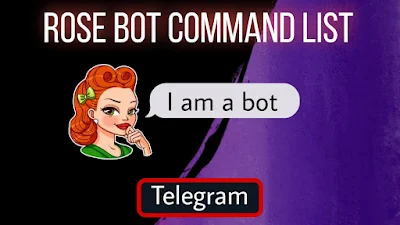
Check out Other Posts Too - https://goutamvtech.blogspot.com/2022/03/convert-youtube-video-to-mp3.html
ReplyDeleteCan you solve this? Because I think error
ReplyDeleteRose: could not send to -1001671390728: unable to sendMessage: Bad Request: replied message not found
Help me sold it
Either your Group got Banned or there may be issue in your Group. Reach me at Instagram @igoutamv
DeleteHow do I create my own shortcut tags? Example /houseSize and it gives me back a note with all information?
ReplyDeleteI Think, You can't create your own shortcut in Rose bot, You will have to Create your Own Bot using BotFather and then Add it to your SuperGroup.
DeleteJust write /filter "your shortcut" your note
DeleteNice article, Please How do i turn it off a particular filter Download Movies
ReplyDeleteSpecifically there are different turn off process. Which command you want to turn off. Let me know I'll respond you.
Deletehow do i set filter when someone send a URL ?
ReplyDeleteDear, if anyone is spamming links in your supergroup then you should warn user or else you set block URL command.
Delete/whitelist
in place of you have to enter URL which you (Owner) want to send to the group.
using this command you can whitelist URL, and if any user try to send URL then the Link will gets automatically deleted by the bot.
How to make rose bot send some voice replies?
ReplyDeleteThat's not possible, you can set Text message features.
DeleteHow to make rose reply to a link/url sent by someone
ReplyDeleteFor Rose Bot auto Reply, you will need to set Word Filter. For e.g., Someone sends Hi to your supergroup then Bot fill automatically reply Hello (Only if you have set "Hi" Word filter). You can manually set word for auto reply. For more details, watch YouTube Video I will share soon 👍
DeleteMybusiness Visual is the leading Presentation Design Agency whose created customized PowerPoint Presentation with huge range of clients accross the world and they worked with VGI presentation team for delivering the Powerpoint Production Overnight Support.
ReplyDelete👍
DeleteI have created many filters in group. But those filter replies from rose bot will auto delete after 2 mins. How to do this?
ReplyDeletegood
ReplyDelete